June 18, 2024
New Orders Page layout & sorting options
If you have feedback or suggestions, please reach out — we'd love to hear from you!
We've made a number of improvements to the Orders Page layout, making it easier than ever to view, sort and route your imported & saved custom stops alongside any Shopify orders. You'll be prompted to enable new layout settings with a banner the next time you open the Address Book (this prompt can also be dismissed using the close icon on the banner):
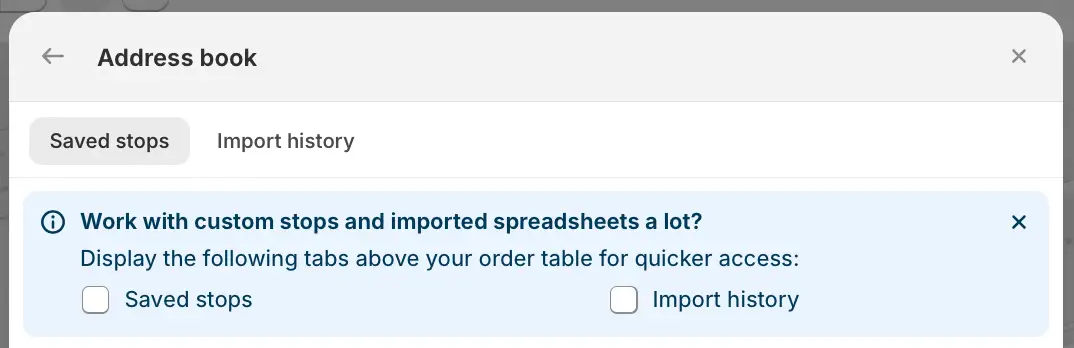
You can also manually enable/disable these new layout settings at any time from your EasyRoutes Settings > General tab, by scrolling down to the Address book card of the Orders page options section:
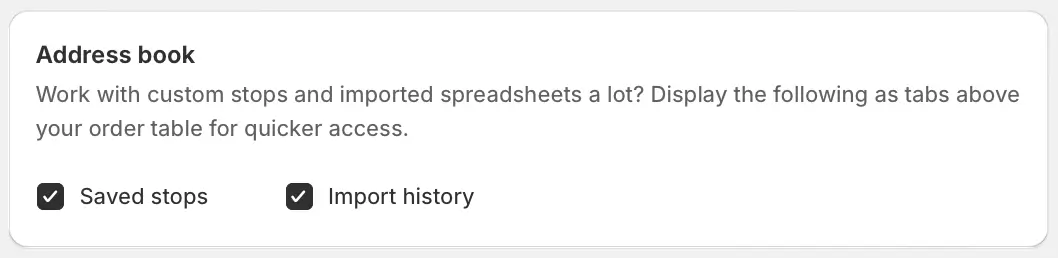
Once enabled, new tabs and controls will appear on the upper right-hand corner of your Orders table, next to the Filter search bar.
- By default, you'll land on the Orders tab first, containing all orders placed or created via Shopify.
- Shortcuts to Add a new saved stop, Import a new CSV, or Refresh your Orders table are available using the three icons on the far upper right.
- Use the checkboxes to select any orders you'd like to route before clicking the Add orders to map button at the bottom of the page:
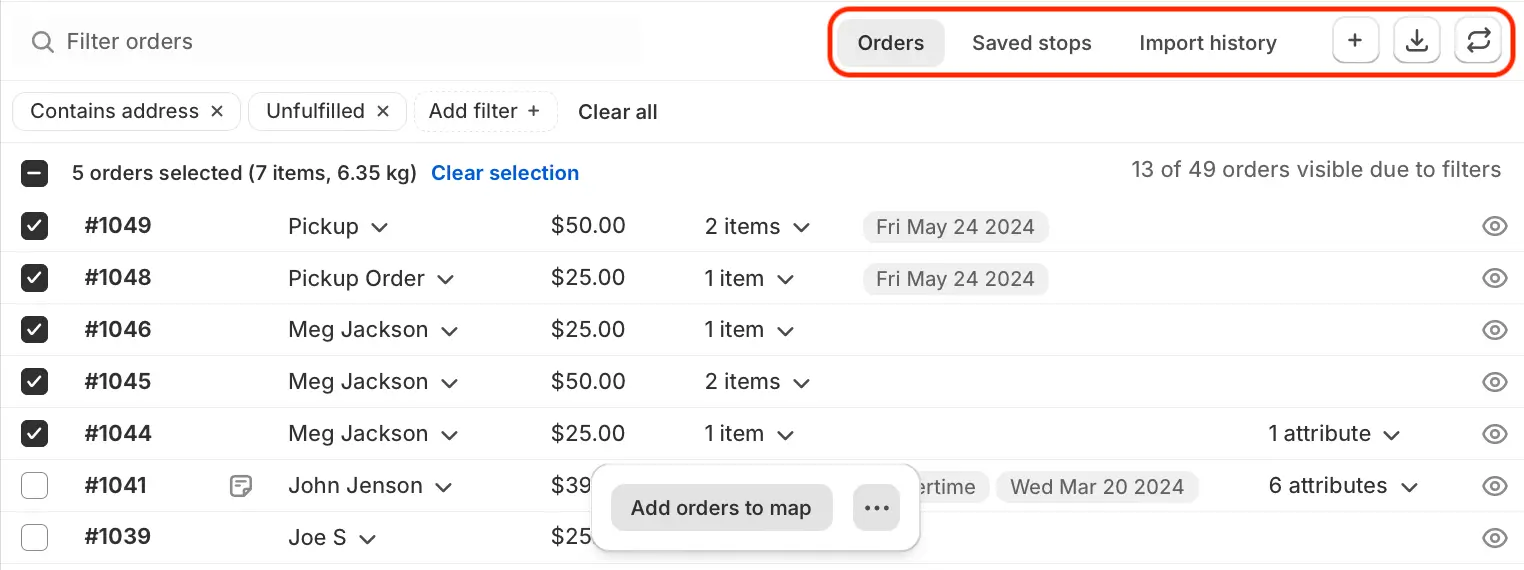
Navigating to the Saved stops tab will provide quick access to any past stops you've created and saved in the Address Book.
- The Sort button on the far right can be used to fine-tune the order these stops will be listed in.
- Stops that have been favourited using the star icon can be set to appear at the top or bottom of the list as shown below; you can also enable/disable the star icon for individual entries directly from this table (immediately beside each stop's selection checkbox), updating which stops are favourited in the Address Book.
- Use the checkboxes to select any saved stops you'd like to route before clicking the Add to map button at the bottom of the page:
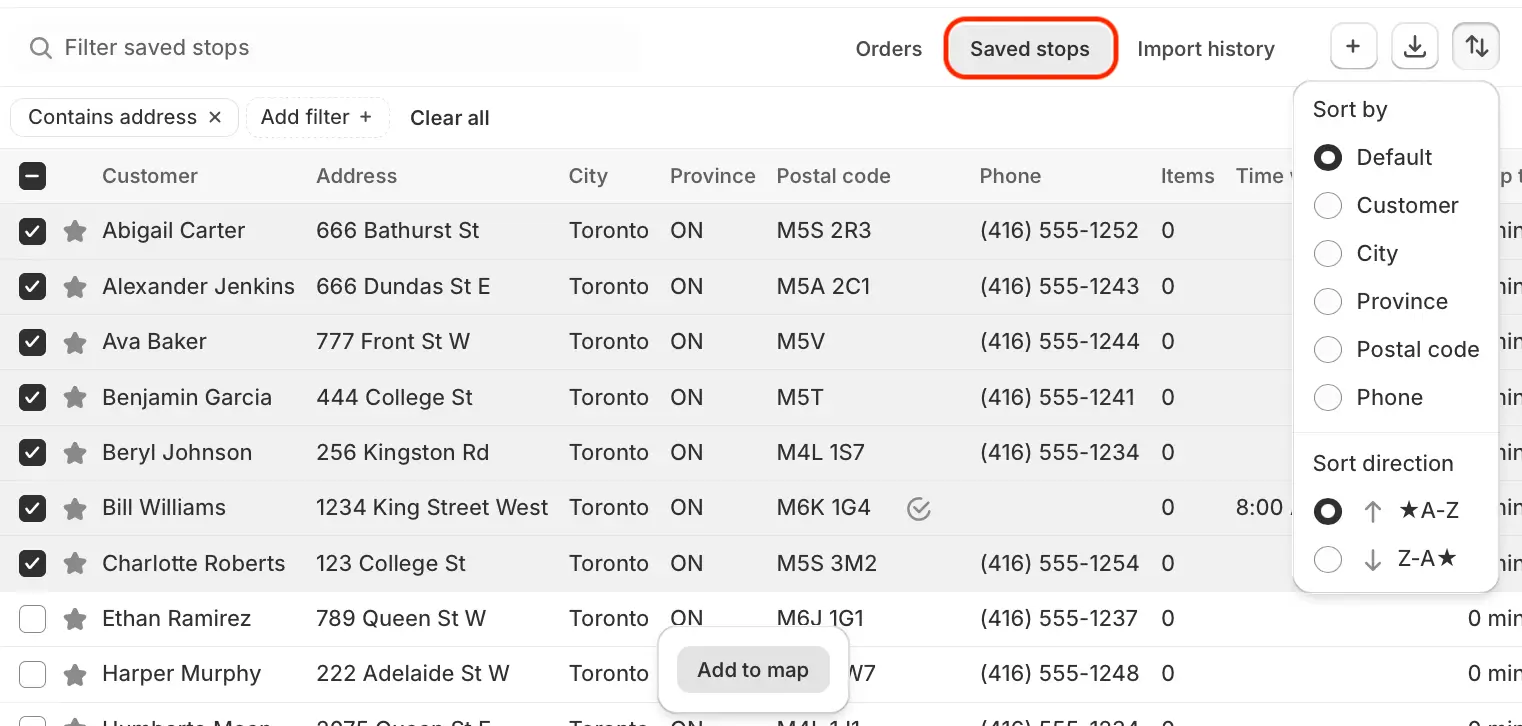
The Import history tab contains a list of all CSV spreadsheets imported into the Address Book in the past. Click the eye icon on any import to access a table of all stops contained in that import:
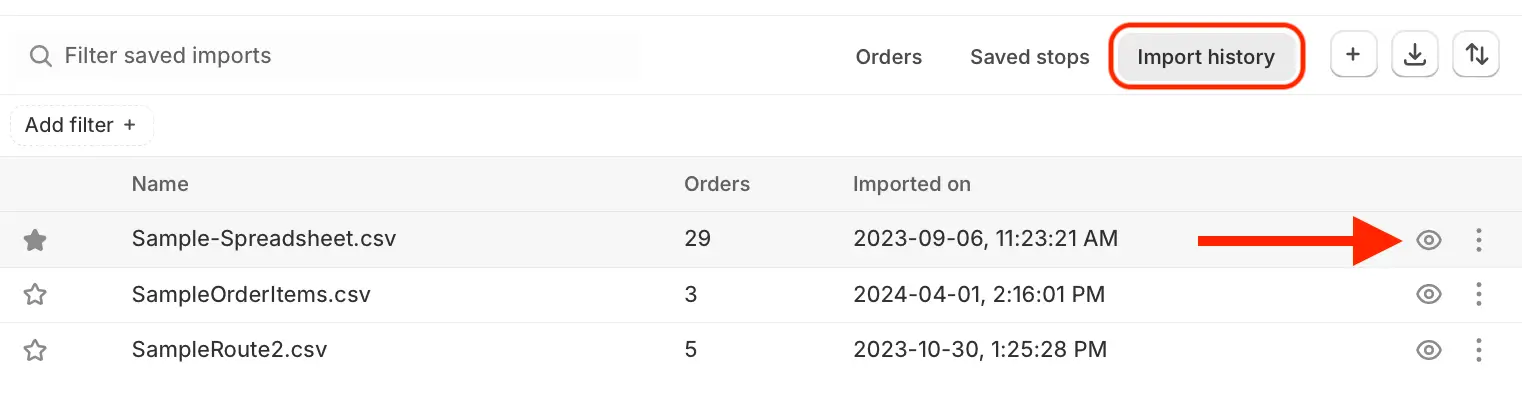
Use the checkboxes to select any imported orders you'd like to route before clicking the Add to map button at the bottom of the page. After adding orders to the map, click the back arrow + spreadsheet title (highlighted below) to return to the list of imported CSVs:
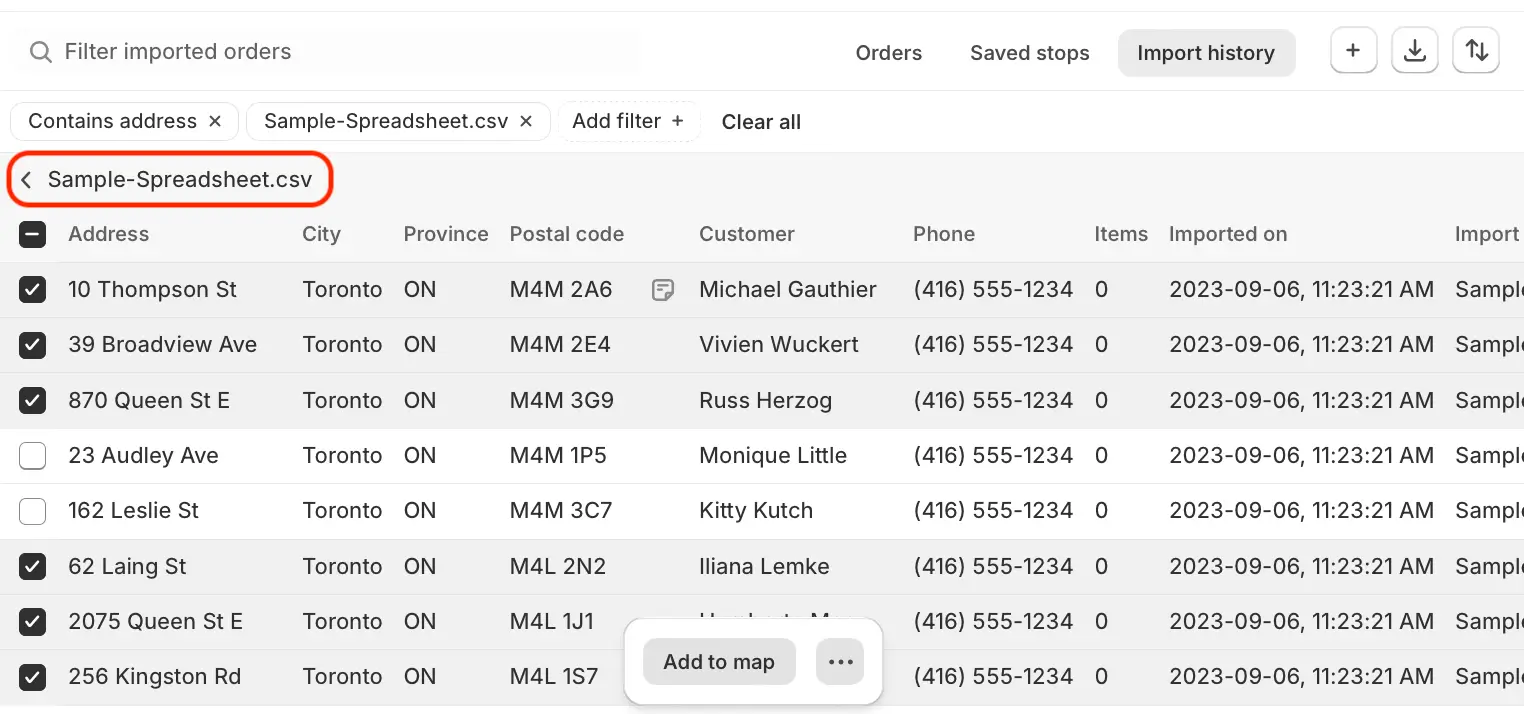
Notes:
- Orders can be selected from one, two, or all three of these new tabs and included on the same route. After orders have been added to the map from one tab, you can navigate to another tab or imported CSV file and continue using the checkboxes and Add to map button to add orders as you go.
- Orders that have already been added to the map will display with a green checkmark instead of a selection box, as #1049 and #1047 are shown below. Hover over this checkmark and click the new red minus icon to remove it from the map, as #1048 is shown below:
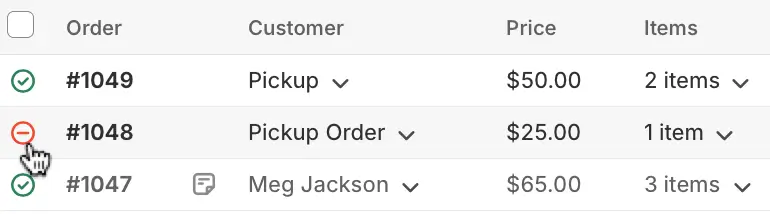
About Roundtrip
Roundtrip's mission is to equip every business with the software tools they need to deliver products to their customers in a delightful way. Thousands of Shopify merchants worldwide choose EasyRoutes to power their local deliveries across dozens of product categories, from meal kits and groceries to coffee, cupcakes, kibble, and so much more. Our easy-to-use route planning and delivery optimization app is certified Built for Shopify, a two-time Shopify staff pick, and the top rated local delivery app on the Shopify App Store.