How to set up local delivery for your Shopify store
With Shopify and EasyRoutes, running a local delivery service has never been easier. Speed up delivery times, save on shipping costs, and provide a more personalized experience for customers who expect convenient delivery options.

🚚 Setting up Shopify local delivery for online orders
If you have a business that offers local delivery, setting up this option for your online orders can be a great way to provide your customers with a convenient and personalized experience. When you enable local delivery, customers who are within your delivery area will see it as a checkout option, making it easy for them to choose this method of delivery.
To get started, you'll need to set up local delivery in your Shopify Shipping and Delivery settings. This involves enabling the local delivery option for each location from which you offer delivery. You can also choose to offer delivery within a set distance from your location, or for certain postal or ZIP codes. This way, you can ensure that you're only offering local delivery to customers who are within your service area.
Once you've set up local delivery in your Shipping settings, you can use EasyRoutes to route and fulfill your local delivery orders. EasyRoutes is a powerful route planning and dispatch software that is fully integrated with Shopify. It helps you optimize your delivery routes, dispatch your drivers, and keep your customers informed with tracking pages and delivery notifications.
To set up local delivery in your Shopify Admin, go to Settings > Shipping and delivery.
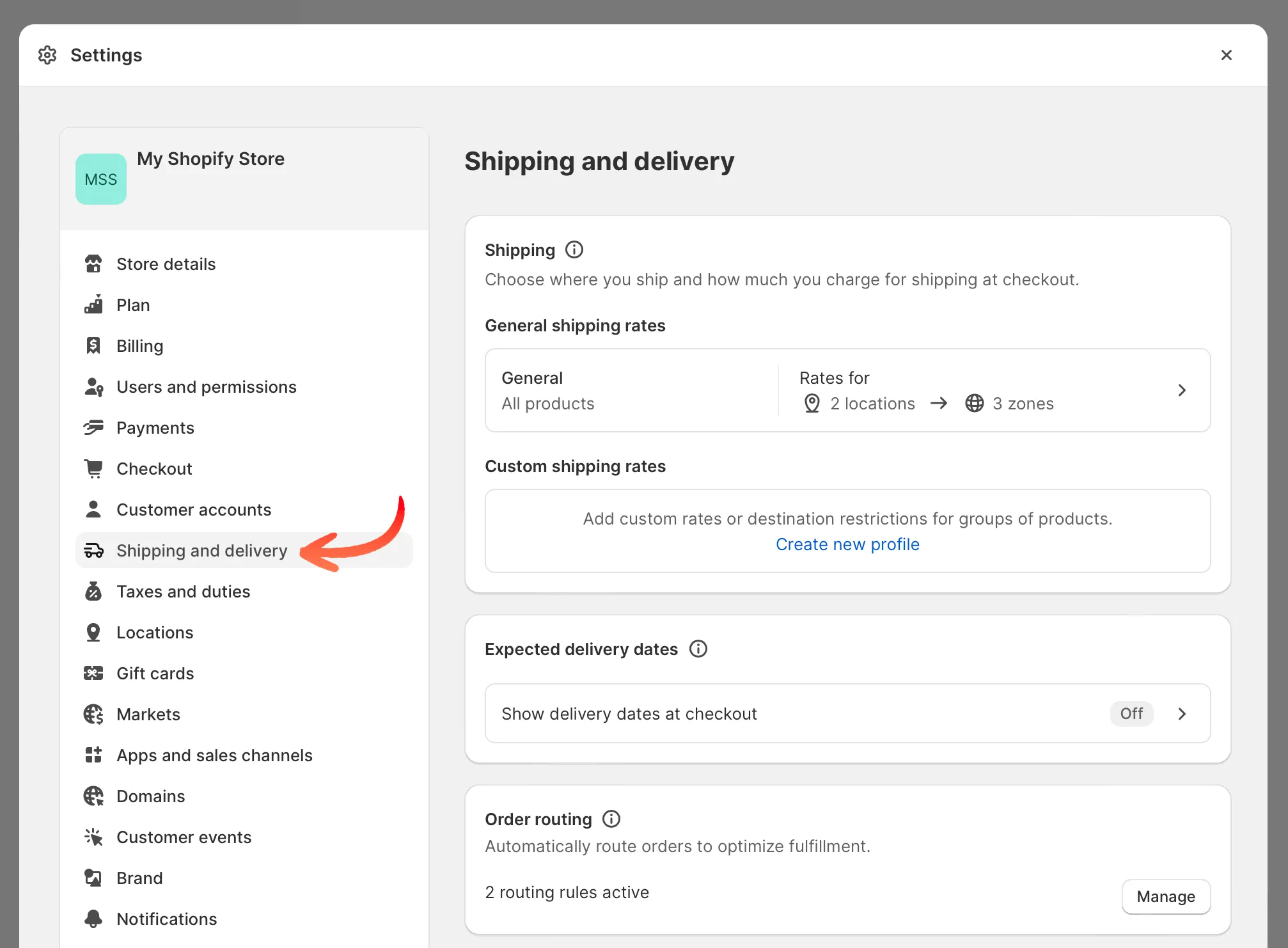
This section allows you to set up local delivery for every location that you wish to offer delivery services from. You can offer delivery restricted to certain area or postal codes, or you can offer local delivery within a certain radius.
In the section titled "Local delivery" click on the location you want to offer local delivery from.

If you have multiple locations, click on the "Show more" button to see all of your locations at once to easily manage their settings.
Check the box labeled "This location offers local delivery"
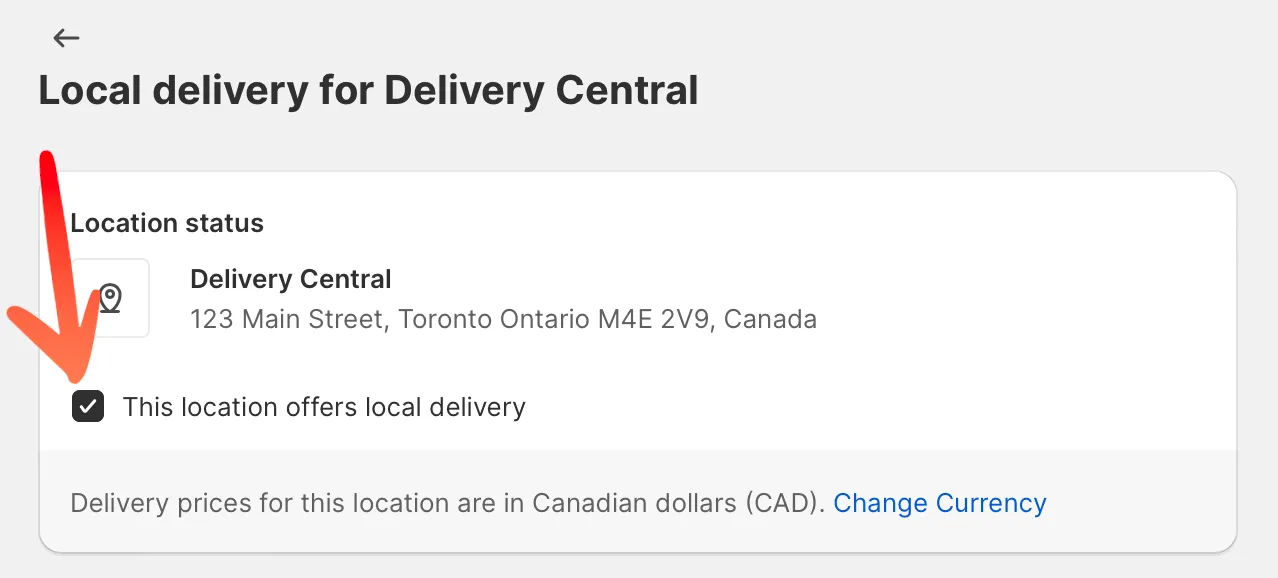
When you click this checkbox, a section will appear titled "Delivery area". Here is where you can specify your delivery area using postal or area codes, or by radius from your location's address.
In the "Delivery area" section, set a delivery area by radius or postal codes.
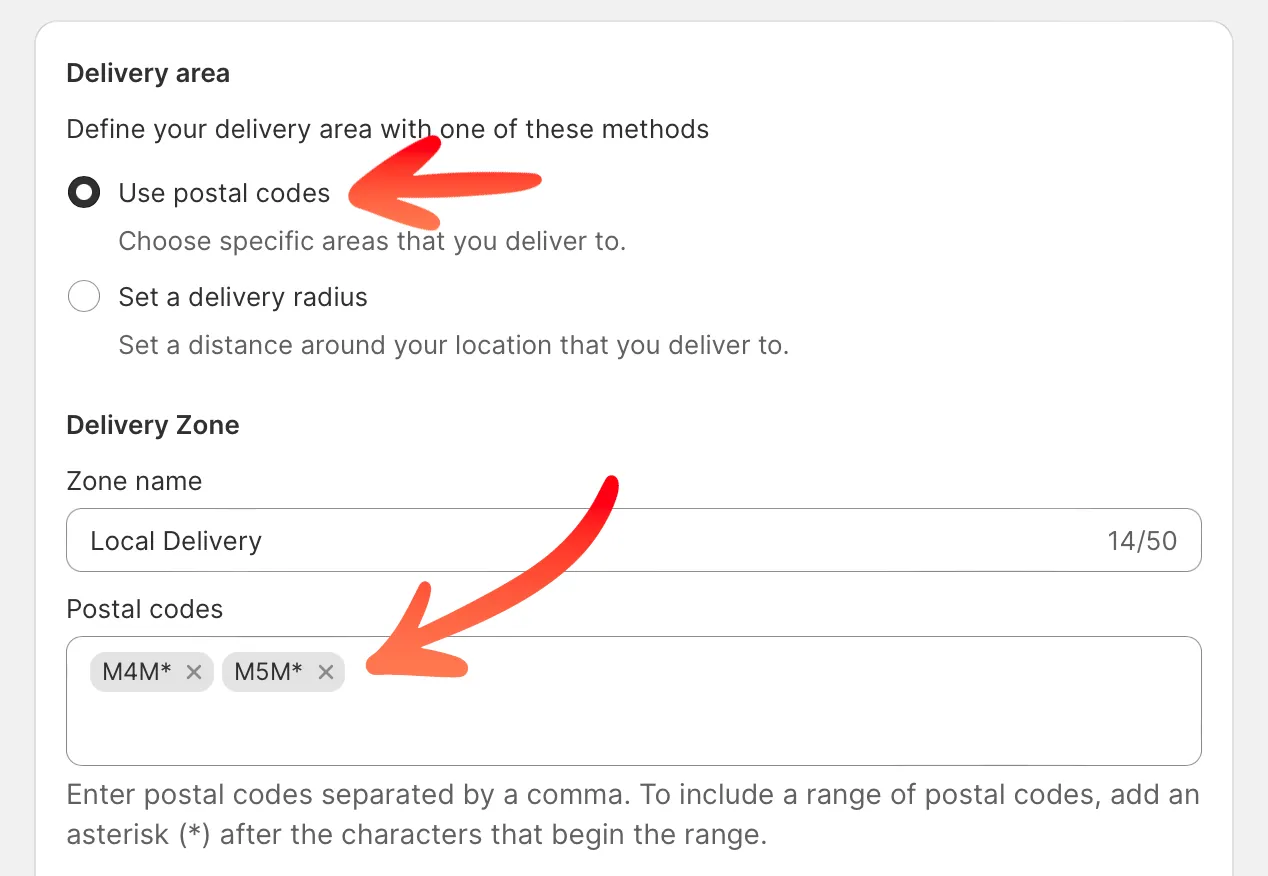
To offer local delivery using postal codes, simply enter a list of postal codes that you want to deliver to, separated by a comma and a space. You can enter up to a maximum of 3,000 characters. If you want to include a range of postal codes, you can add an asterisk or a space after the initial characters to indicate the range.
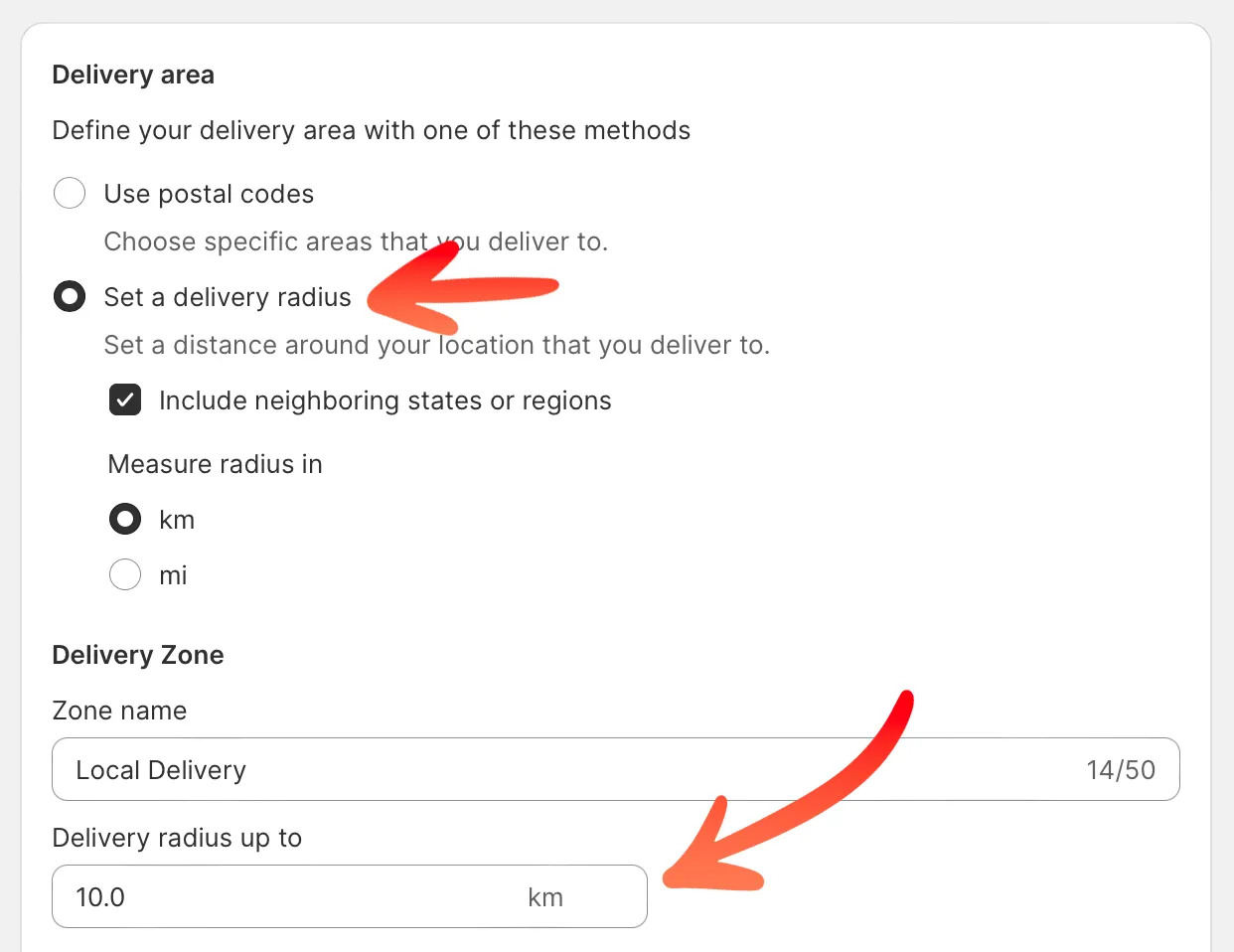
To set a delivery radius, simply select your preferred unit of measurement and enter the maximum distance between your delivery location and your desired delivery area. It's important to note that the distance cannot exceed 160 kilometers or 100 miles. Additionally, you have the option to enable or disable the "Include neighboring states or regions" setting, which allows you to extend your delivery radius into nearby areas.
Optional: Set your minimum order price and delivery fee.

You have the option to set a minimum order price for customers who want local delivery. If you choose to set a minimum price, enter the amount in the "Minimum order price" field. Additionally, you can set a delivery fee that will be charged to customers who opt for local delivery. If you want to offer free local delivery, simply enter 0 in the delivery fee field.
Optional: Enter a message in the "Delivery information" section for customers to see.
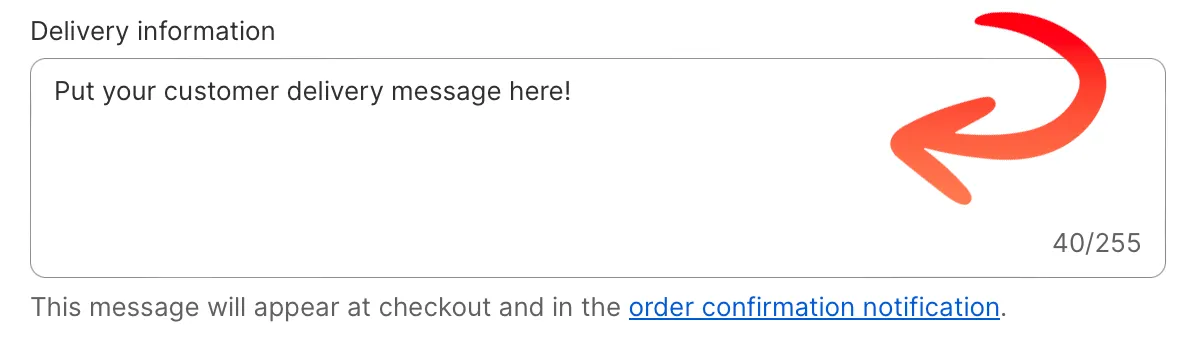
Share details about your Shopify local delivery service with customers when they check out.
Save your settings to apply them.

You can also add multiple delivery zones to this location by clicking the "Create new delivery zone" link.
For more information, check out Shopify's support article on setting up local delivery for online orders.
💰 Adding conditional pricing for local delivery orders
When setting up local delivery for your business, it's important to consider how you want to charge customers for this service. Shopify offers price-based rules that allow you to customize the cost of local delivery based on specific criteria. This can help ensure that your customers are charged a fair and accurate price for their local delivery orders.
When setting up your delivery zones (see the section above) you have the option of setting a minimum order value and a delivery fee. However, with price-based rules, you can add up to 3 additional rules to further customize the cost of local delivery. For example, you may choose to offer free delivery for orders over a certain amount.
The flexibility of price-based rules allows you to offer a more personalized delivery experience for your customers, while also giving you the ability to control your costs and increase your profits. With this feature, you can easily adjust your pricing strategy based on your business needs and customer preferences. By offering competitive and flexible local delivery options, you can improve your customer satisfaction and build a loyal customer base.
To set up local delivery in your Shopify Admin, go to Settings > Shipping and delivery.
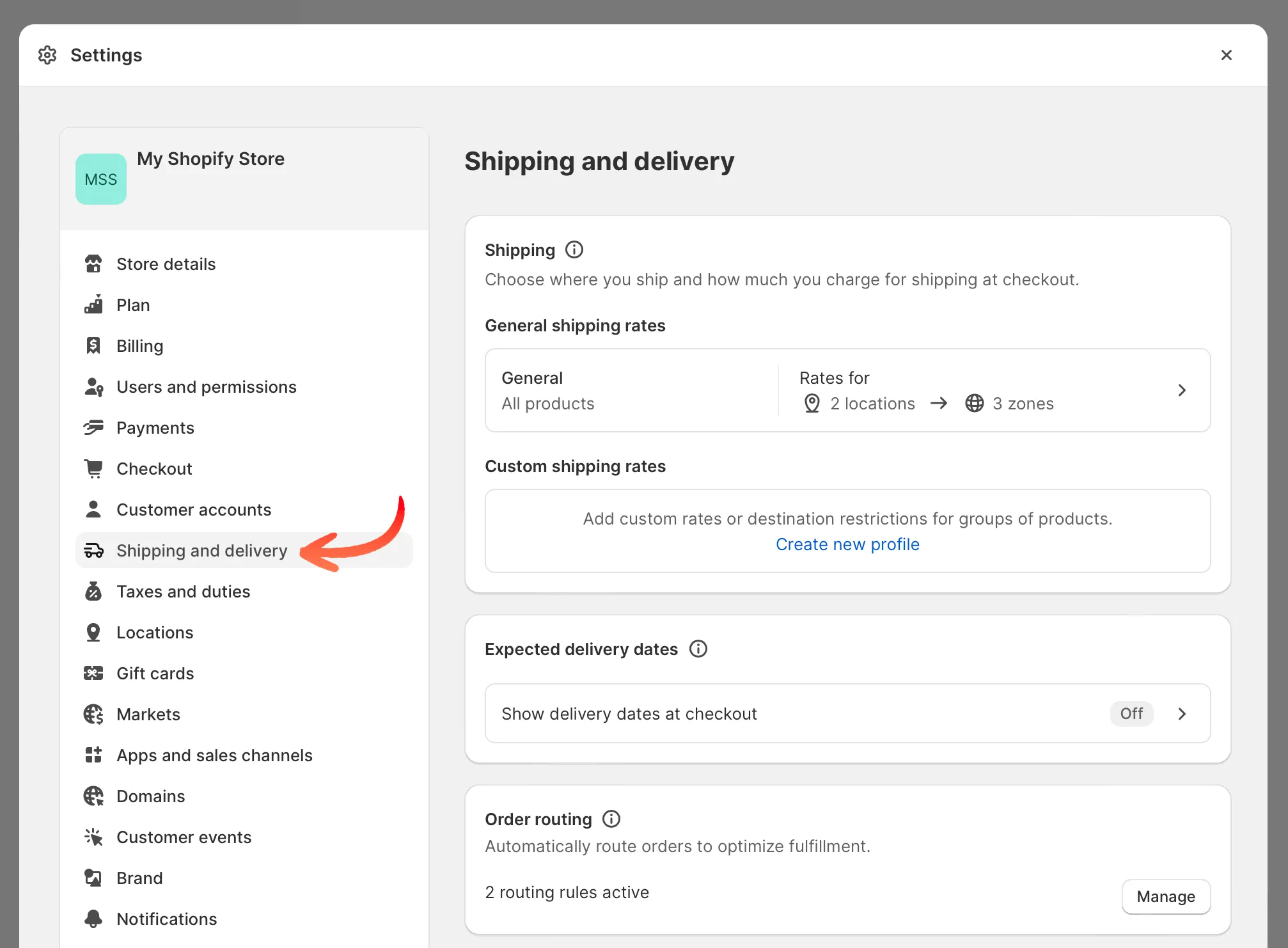
In the section titled "Local delivery" click on the location you want to configure conditional pricing for.

To manage the settings of multiple locations, simply click on the "Show more" button to display all locations at once.
In the "Delivery zone" section click on the "Add conditional pricing" link.

When you click this link a new row of input boxes will appear below it allowing you to enter in a new order price and a delivery fee. If you type in some numbers, another row will appear beneath it for your next set of rules.
Enter in your conditional pricing rules.
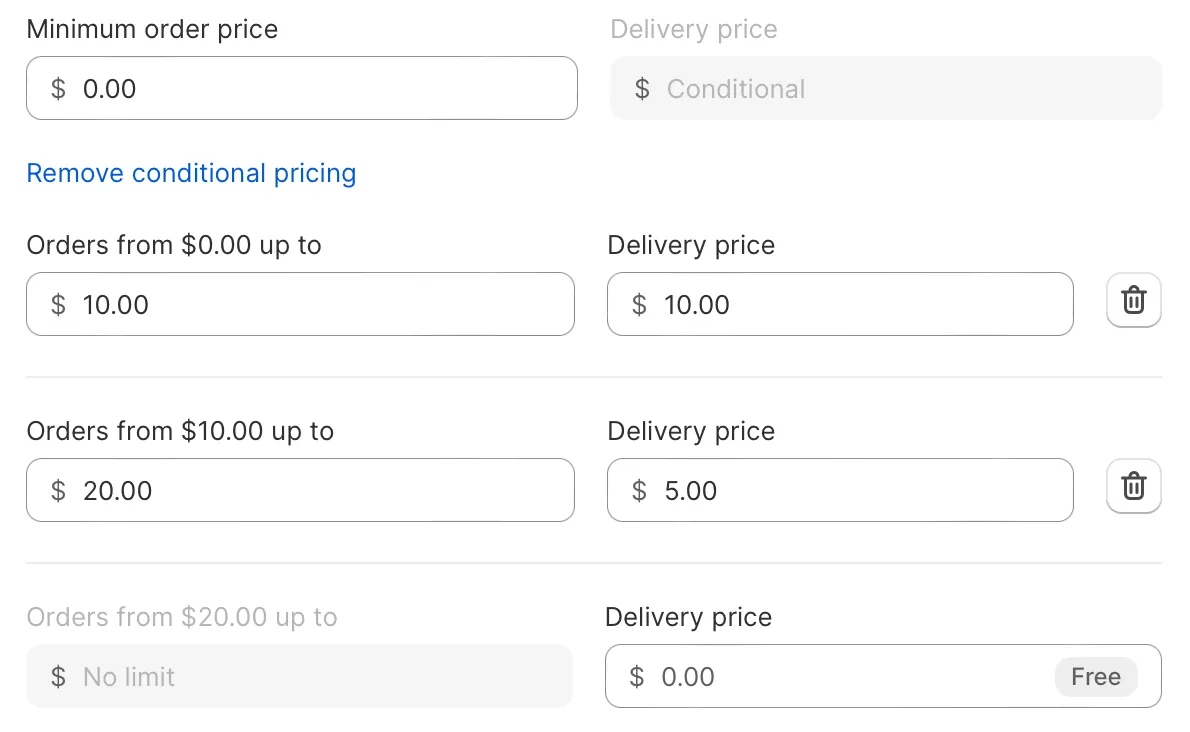
You can click on the button with the trash can icon to delete any rows you no longer need.
Save your settings to apply them.

📦 Delivering your Shopify local delivery orders
Once your Shopify store is all set up for local delivery and you are starting to receive orders, it's time to deliver them! EasyRoutes by Roundtrip has got you covered. Simply install our app and open it in your Shopify Admin where you'll find all your new orders are right there, ready to be added to delivery routes.
EasyRoutes is an all-in-one local delivery manager that offers a comprehensive set of features to help you run your own local delivery service on Shopify. With EasyRoutes, you can easily plan and optimize your delivery routes, manage and dispatch drivers, and keep your customers informed every step of the way with tracking pages, delivery notifications (via email and SMS), and proof of delivery.
With EasyRoutes, you can quickly generate local delivery routes with itemized inventories, saving you time and streamlining your operations. The app's powerful route optimization tools ensure that your drivers take the most efficient routes, while the driver app allows them to easily navigate to their destinations. EasyRoutes is an invaluable tool for anyone looking to improve their local delivery operations and provide exceptional customer experiences.
About Roundtrip
Roundtrip's mission is to equip every business with the software tools they need to deliver products to their customers in a delightful way. Thousands of Shopify merchants worldwide choose EasyRoutes to power their local deliveries across dozens of product categories, from meal kits and groceries to coffee, cupcakes, kibble, and so much more. Our easy-to-use route planning and delivery optimization app is certified Built for Shopify, a two-time Shopify staff pick, and the top rated local delivery app on the Shopify App Store.